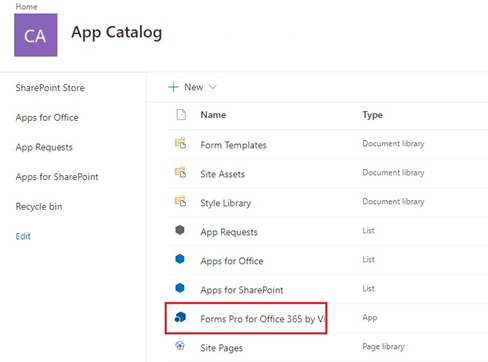To add the app to SharePoint environment, Office 365 administrator privileges are required
Ok, don't show again
Download the Forms Pro free trial version
Add Forms Pro to Your Apps section in SharePoint
Start the app from the List's Ribbon pane
You are 2 minutes away from the exciting Forms Pro experience:
The Forms Designer allows you to transform any SharePoint list form into a user-friendly layout with additional blocks and tabs.
All you have to do is to drag and drop the elements from left to right.
As a SharePoint administrator, you can assign permissions to a user or a user group to particular form fileds.
The Forms Designer allows you to transform any SharePoint list form into a user-friendly layout with additional blocks and tabs.
All you have to do is to drag and drop the elements from left to right.
As a SharePoint administrator, you can assign permissions to a user or a user group to particular form fileds.
Forms Designer Overview
Forms Pro Quick Installation Guide
Step 1
Step 2
Step 3
Please check you have Office 365 administrator privileges required to add the app to SharePoint environment.
Go to your Office 365 admin center ("Admin » SharePoint » More Features » Apps") and upload the VirtoFormsProApp.app file from the downloaded ZIP archive.
You can navigate to App Catalog by a direct link https://[your_domain_name].sharepoint.com/sites/AppCatalog/ if your Office 365 subscription plan allows to.
Go to your Office 365 admin center ("Admin » SharePoint » More Features » Apps") and upload the VirtoFormsProApp.app file from the downloaded ZIP archive.
You can navigate to App Catalog by a direct link https://[your_domain_name].sharepoint.com/sites/AppCatalog/ if your Office 365 subscription plan allows to.
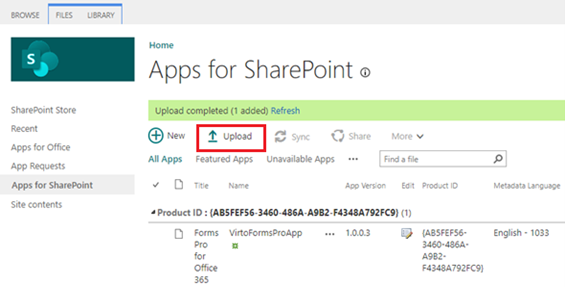
Go to the site contents of the site where you are going to add Forms Pro and click "New — App".
Choose "From Your Organization" and find the Forms Pro for Office 365 by Virto icon. Click "Trust It" to add the app.
Before you start using, please check you have "Add and customize pages" permission.
Choose "From Your Organization" and find the Forms Pro for Office 365 by Virto icon. Click "Trust It" to add the app.
Before you start using, please check you have "Add and customize pages" permission.
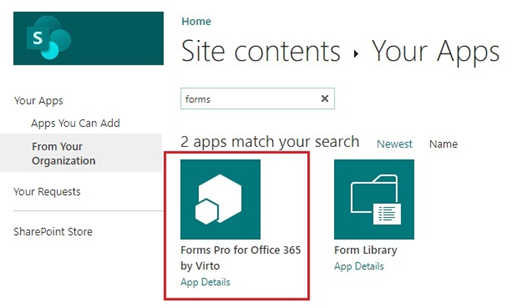
Now you can start using the Virto Forms Pro for O365 app.
Just click it in the site contents. See the detailed installation guide in the ZIP archive.
Just click it in the site contents. See the detailed installation guide in the ZIP archive.